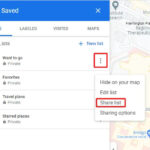Are you looking for the best ways to save data in a table using JavaScript? At savewhere.net, we’ll show you different approaches, tips, and strategies to make data management easier and more efficient. This guide will help you understand how to store data from your JavaScript tables, whether you’re working on a simple project or a complex application, ensuring your data is safe and accessible.
1. Understanding the Basics of Data Storage in JavaScript
Before diving into specific methods, it’s important to grasp the fundamentals of data storage in JavaScript. How can JavaScript store data, and what options are available?
1.1 What is JavaScript Data Storage?
JavaScript data storage involves saving information created or manipulated within a JavaScript application. This can range from simple user preferences to complex datasets used in web applications. Effective data storage is crucial for maintaining application state, providing a seamless user experience, and ensuring data persistence across sessions.
1.2 Types of Data Storage in JavaScript
JavaScript offers several options for data storage, each with its own advantages and use cases:
- Variables: Temporary storage within the current script execution.
- Arrays: Storing collections of data under a single variable.
- Objects: Storing data in key-value pairs, useful for structured data.
- Local Storage: Persistent storage in the user’s browser, allowing data to be saved across sessions.
- Session Storage: Similar to local storage, but data is only stored for the duration of the session.
- Cookies: Small text files stored on the user’s computer, used for tracking and personalization.
- IndexedDB: A more complex, NoSQL database within the browser for large amounts of structured data.
2. Using Arrays and Objects for Simple Data Storage
For basic applications, arrays and objects provide simple and effective ways to store and manage data. How can you use these structures?
2.1 Storing Data in Arrays
Arrays are ideal for storing ordered lists of data. You can easily add, remove, and access elements using array methods.
Example:
let items = ['Laptop', 'Smartphone', 'Tablet'];
items.push('Headphones'); // Add an item
console.log(items[0]); // Access the first item2.2 Storing Data in Objects
Objects allow you to store data in key-value pairs, making them perfect for representing structured data.
Example:
let product = {
name: 'Laptop',
price: 999.99,
description: 'High-performance laptop'
};
console.log(product.name); // Access the name property2.3 Advantages and Limitations
- Advantages: Simple, easy to implement for small datasets, and suitable for temporary storage.
- Limitations: Data is not persistent (lost when the page is reloaded), not suitable for large amounts of data, and lacks advanced data management features.
3. Leveraging Local Storage for Persistent Data
Local storage provides a way to store data persistently in the user’s browser. How can you use local storage effectively?
3.1 What is Local Storage?
Local storage is a web storage API that allows you to store key-value pairs in the browser with no expiration date. This means data remains available even after the browser is closed and reopened.
3.2 How to Use Local Storage
Here’s how to use local storage to save data in a table:
- Set Data:
localStorage.setItem('tableName', JSON.stringify(data));- Get Data:
let data = JSON.parse(localStorage.getItem('tableName'));- Remove Data:
localStorage.removeItem('tableName');- Clear All Data:
localStorage.clear();3.3 Example: Saving Table Data to Local Storage
Imagine you have a table with product information. Here’s how you can save and retrieve that data using local storage:
// Sample data
let products = [
{ id: 1, name: 'Laptop', price: 999.99 },
{ id: 2, name: 'Smartphone', price: 799.99 }
];
// Save to local storage
localStorage.setItem('productsTable', JSON.stringify(products));
// Retrieve from local storage
let storedProducts = JSON.parse(localStorage.getItem('productsTable'));
console.log(storedProducts);3.4 Best Practices for Local Storage
- Use JSON: Store complex data as JSON strings to maintain structure.
- Error Handling: Always include error handling for parsing JSON data.
- Data Limits: Be mindful of storage limits (usually around 5MB per domain).
- Security: Do not store sensitive information as local storage is not encrypted.
3.5 Advantages and Limitations
- Advantages: Persistent storage, simple API, and widely supported by browsers.
- Limitations: Limited storage capacity, not suitable for sensitive data, and synchronous API can block the main thread.
4. Session Storage: Temporary Data for the Current Session
Session storage is similar to local storage but only persists data for the duration of the user’s session. When is session storage useful?
4.1 What is Session Storage?
Session storage stores data for only one session. The data is deleted when the user closes the browser window or tab.
4.2 How to Use Session Storage
The API for session storage is almost identical to local storage:
- Set Data:
sessionStorage.setItem('sessionKey', JSON.stringify(data));- Get Data:
let data = JSON.parse(sessionStorage.getItem('sessionKey'));- Remove Data:
sessionStorage.removeItem('sessionKey');- Clear All Data:
sessionStorage.clear();4.3 Example: Storing Session-Specific Data
Suppose you want to store user preferences that only apply to the current session:
// Store user's theme preference
sessionStorage.setItem('theme', 'dark');
// Retrieve the theme preference
let theme = sessionStorage.getItem('theme');
console.log('Theme preference:', theme);4.4 Use Cases for Session Storage
- Temporary Data: Storing data that is only needed for the current session.
- Form Data: Saving form data temporarily to prevent data loss if the user accidentally refreshes the page.
- Shopping Cart: Storing items in a shopping cart until the user completes the purchase.
4.5 Advantages and Limitations
- Advantages: Data is automatically cleared when the session ends, simple API, and suitable for temporary data.
- Limitations: Data is not persistent across sessions, limited storage capacity, and synchronous API.
5. Cookies: Small Data Packets for Tracking
Cookies are small text files stored on the user’s computer. How can cookies be used to store table data?
5.1 What are Cookies?
Cookies are small pieces of data stored by the browser and associated with a specific website. They are primarily used for tracking, personalization, and session management.
5.2 How to Use Cookies
You can use JavaScript to read, write, and delete cookies. Here’s a basic example:
- Set a Cookie:
document.cookie = 'username=JohnDoe; expires=Thu, 18 Dec 2024 12:00:00 UTC; path=/';- Read a Cookie:
let username = document.cookie.replace(/(?:(?:^|.*;*)username=([^;]*).*$)|^.*$/, '$1');
console.log('Username:', username);- Delete a Cookie:
document.cookie = 'username=; expires=Thu, 01 Jan 1970 00:00:00 UTC; path=/;';5.3 Example: Storing Table Settings in Cookies
Suppose you want to store table settings like column visibility and sorting preferences:
// Store column visibility settings
document.cookie = 'columnVisibility=name:true,price:false; expires=Thu, 18 Dec 2024 12:00:00 UTC; path=/';
// Read column visibility settings
let columnVisibility = document.cookie
.replace(/(?:(?:^|.*;*)columnVisibility=([^;]*).*$)|^.*$/, '$1')
.split(',')
.reduce((obj, item) => {
let [key, value] = item.split(':');
obj[key] = value === 'true';
return obj;
}, {});
console.log('Column Visibility:', columnVisibility);5.4 Best Practices for Using Cookies
- Expiration Dates: Always set expiration dates to manage cookie lifespan.
- Path Attribute: Use the
pathattribute to specify the cookie’s scope. - HttpOnly Attribute: Set the
HttpOnlyattribute to prevent client-side scripts from accessing the cookie. - Secure Attribute: Use the
Secureattribute to ensure the cookie is only transmitted over HTTPS. - Size Limits: Be mindful of cookie size limits (around 4KB per cookie).
- Privacy: Respect user privacy by minimizing the use of cookies and obtaining consent where required.
5.5 Advantages and Limitations
- Advantages: Widely supported, can be used for tracking and personalization, and suitable for small amounts of data.
- Limitations: Limited storage capacity, can impact performance, and raises privacy concerns.
6. IndexedDB: A NoSQL Database in the Browser
IndexedDB is a powerful, NoSQL database that resides in the user’s browser. How can you leverage IndexedDB for storing large amounts of table data?
6.1 What is IndexedDB?
IndexedDB is a low-level API for client-side storage of significant amounts of structured data, including files/blobs. It uses an asynchronous, transaction-based model.
6.2 How to Use IndexedDB
Using IndexedDB involves several steps:
- Open a Database:
let request = indexedDB.open('myDatabase', 1);
request.onerror = function(event) {
console.log('Error opening database:', event);
};
request.onsuccess = function(event) {
let db = event.target.result;
console.log('Database opened successfully');
};
request.onupgradeneeded = function(event) {
let db = event.target.result;
let objectStore = db.createObjectStore('products', { keyPath: 'id' });
objectStore.createIndex('name', 'name', { unique: false });
console.log('Object store created');
};- Add Data:
function addData(db, data) {
let transaction = db.transaction(['products'], 'readwrite');
let objectStore = transaction.objectStore('products');
let request = objectStore.add(data);
request.onsuccess = function(event) {
console.log('Data added successfully');
};
request.onerror = function(event) {
console.log('Error adding data:', event);
};
}- Get Data:
function getData(db, id) {
let transaction = db.transaction(['products'], 'readonly');
let objectStore = transaction.objectStore('products');
let request = objectStore.get(id);
request.onsuccess = function(event) {
let result = event.target.result;
if (result) {
console.log('Data retrieved:', result);
} else {
console.log('Data not found');
}
};
request.onerror = function(event) {
console.log('Error getting data:', event);
};
}- Delete Data:
function deleteData(db, id) {
let transaction = db.transaction(['products'], 'readwrite');
let objectStore = transaction.objectStore('products');
let request = objectStore.delete(id);
request.onsuccess = function(event) {
console.log('Data deleted successfully');
};
request.onerror = function(event) {
console.log('Error deleting data:', event);
};
}6.3 Example: Storing Table Data in IndexedDB
Suppose you have a large table with product information. Here’s how you can save, retrieve, and delete that data using IndexedDB:
// Open the database
let request = indexedDB.open('productsDatabase', 1);
request.onupgradeneeded = function(event) {
let db = event.target.result;
let objectStore = db.createObjectStore('products', { keyPath: 'id' });
objectStore.createIndex('name', 'name', { unique: false });
};
request.onsuccess = function(event) {
let db = event.target.result;
// Sample data
let products = [
{ id: 1, name: 'Laptop', price: 999.99 },
{ id: 2, name: 'Smartphone', price: 799.99 }
];
// Add data
let transaction = db.transaction(['products'], 'readwrite');
let objectStore = transaction.objectStore('products');
products.forEach(product => {
objectStore.add(product);
});
transaction.oncomplete = function() {
console.log('Data added successfully');
};
// Get data
let getRequest = objectStore.get(1);
getRequest.onsuccess = function(event) {
console.log('Retrieved data:', event.target.result);
};
// Delete data
let deleteRequest = objectStore.delete(2);
deleteRequest.onsuccess = function() {
console.log('Data deleted successfully');
};
};
request.onerror = function(event) {
console.log('Error opening database:', event);
};6.4 Best Practices for Using IndexedDB
- Asynchronous Operations: Always use asynchronous operations to avoid blocking the main thread.
- Transactions: Group related operations into transactions to ensure data integrity.
- Error Handling: Implement robust error handling to manage potential issues.
- Version Management: Properly manage database versions to handle schema changes.
- Indexing: Use indexes to optimize query performance.
- Data Serialization: Serialize complex data structures before storing them in IndexedDB.
6.5 Advantages and Limitations
- Advantages: Large storage capacity, supports complex data structures, and asynchronous API.
- Limitations: More complex API, requires understanding of database concepts, and not supported by all browsers.
7. Handsontable: A Practical Example of Saving Data
Handsontable is a JavaScript data grid component that provides an easy way to display and edit data in a table format. How can you use Handsontable to save data efficiently?
7.1 What is Handsontable?
Handsontable is a JavaScript/HTML5 data grid component with a spreadsheet look & feel. It allows you to create interactive tables with features like data validation, sorting, filtering, and more.
7.2 Saving Data with Handsontable
Handsontable provides several ways to save data, including using its API hooks and integrating with backend services.
7.3 Using the afterChange Hook
The afterChange hook allows you to track changes made to the data grid and save them to a database or local storage.
Example:
import Handsontable from 'handsontable';
import 'handsontable/dist/handsontable.css';
const container = document.querySelector('#example');
const hot = new Handsontable(container, {
data: [
['', 'Ford', 'Volvo', 'Toyota', 'Honda'],
['2016', 10, 11, 12, 13],
['2017', 20, 11, 14, 13],
['2018', 30, 15, 12, 13]
],
rowHeaders: true,
colHeaders: true,
licenseKey: 'non-commercial-and-evaluation',
afterChange: (changes, source) => {
if (source === 'loadData') {
return; // don't save this change
}
if (!changes) {
return;
}
// Save changes to the server or local storage
console.log('Changes:', changes);
// Example: Save to local storage
localStorage.setItem('hotData', JSON.stringify(hot.getData()));
}
});
// Load data from local storage on page load
window.onload = () => {
const storedData = localStorage.getItem('hotData');
if (storedData) {
hot.loadData(JSON.parse(storedData));
}
};7.4 Saving Data to a Backend Service
You can also use the afterChange hook to send data to a backend service for saving to a database.
Example:
afterChange: (changes, source) => {
if (source === 'loadData') {
return;
}
if (!changes) {
return;
}
// Send changes to the server
fetch('/api/saveData', {
method: 'POST',
headers: {
'Content-Type': 'application/json'
},
body: JSON.stringify({ data: changes })
})
.then(response => response.json())
.then(data => console.log('Data saved:', data))
.catch(error => console.error('Error saving data:', error));
}7.5 Advantages of Using Handsontable
- Interactive Tables: Create interactive tables with spreadsheet-like functionality.
- Data Validation: Implement data validation to ensure data quality.
- Customization: Customize the look and feel of the table to match your application.
- API Hooks: Use API hooks to track changes and save data efficiently.
- Integration: Easily integrate with backend services and databases.
7.6 savewhere.net: Your Resource for Data Management
At savewhere.net, we understand the importance of efficient data management. That’s why we provide resources and tools to help you save and manage data effectively.
8. Best Practices for Saving Data in Tables with JavaScript
To ensure your data-saving strategies are effective, consider these best practices:
8.1 Choose the Right Storage Method
Select the storage method that best fits your application’s needs. Consider factors like data size, persistence requirements, and security.
8.2 Implement Data Validation
Validate data before saving it to ensure data quality and prevent errors.
8.3 Handle Errors Gracefully
Implement robust error handling to manage potential issues during data storage and retrieval.
8.4 Optimize Performance
Optimize your code to minimize the impact on performance, especially when dealing with large datasets.
8.5 Secure Your Data
Take steps to secure your data, especially if you are storing sensitive information. Use encryption, access controls, and other security measures to protect your data.
8.6 Regularly Back Up Your Data
Back up your data regularly to prevent data loss in case of hardware failure or other issues.
9. Real-World Examples of Saving Data in Tables
Let’s look at some real-world examples of how different organizations are saving data in tables using JavaScript.
9.1 E-Commerce Platforms
E-commerce platforms use JavaScript to manage and display product data in tables. They often use local storage or cookies to store user preferences and shopping cart information, and IndexedDB to store large product catalogs.
9.2 Financial Applications
Financial applications use JavaScript to display financial data in tables. They often use IndexedDB to store large amounts of financial data and integrate with backend services to save data to a database.
9.3 Data Analysis Tools
Data analysis tools use JavaScript to create interactive tables for data exploration and analysis. They often use IndexedDB to store large datasets and provide features like sorting, filtering, and aggregation.
10. Additional Tips and Tricks
Here are some additional tips and tricks for saving data in tables with JavaScript:
10.1 Use a Data Grid Library
Consider using a data grid library like Handsontable or ag-Grid to simplify the process of creating and managing tables.
10.2 Implement Lazy Loading
Use lazy loading to load data on demand, which can improve performance when dealing with large datasets.
10.3 Use Web Workers
Use web workers to perform data processing tasks in the background, which can prevent blocking the main thread and improve performance.
10.4 Optimize Your Code
Optimize your code to minimize the amount of memory used and improve performance.
10.5 Stay Up-to-Date
Stay up-to-date with the latest JavaScript standards and best practices to ensure your code is efficient and secure.
11. Case Studies: Successful Data Saving Strategies
Let’s examine some case studies of organizations that have successfully implemented data-saving strategies in their JavaScript applications.
11.1 Company A: Improving Performance with IndexedDB
Company A, a financial services firm, was struggling with performance issues when displaying large amounts of financial data in tables. They implemented IndexedDB to store the data locally, which significantly improved performance and reduced load times.
11.2 Company B: Enhancing User Experience with Local Storage
Company B, an e-commerce platform, used local storage to store user preferences and shopping cart information. This enhanced the user experience by providing a seamless and personalized shopping experience.
11.3 Company C: Securing Data with Encryption
Company C, a healthcare provider, implemented encryption to secure sensitive patient data stored in IndexedDB. This ensured that patient data was protected and compliant with privacy regulations.
12. Addressing Common Challenges
Let’s address some common challenges you may encounter when saving data in tables with JavaScript and how to overcome them.
12.1 Storage Limits
Challenge: Exceeding storage limits for local storage or cookies.
Solution: Use IndexedDB for larger datasets or implement a strategy for managing and clearing old data.
12.2 Performance Issues
Challenge: Slow performance when dealing with large datasets.
Solution: Use IndexedDB, implement lazy loading, and optimize your code to minimize memory usage.
12.3 Security Concerns
Challenge: Storing sensitive data securely.
Solution: Use encryption, access controls, and other security measures to protect your data.
12.4 Browser Compatibility
Challenge: Ensuring compatibility across different browsers.
Solution: Test your code on different browsers and use polyfills to provide support for older browsers.
13. Staying Updated with the Latest Trends
The world of JavaScript is constantly evolving. Here’s how to stay updated with the latest trends in data storage:
13.1 Follow Industry Blogs and Publications
Follow industry blogs and publications to stay informed about the latest trends and best practices.
13.2 Attend Conferences and Workshops
Attend conferences and workshops to learn from experts and network with other developers.
13.3 Participate in Online Communities
Participate in online communities like Stack Overflow and Reddit to ask questions, share knowledge, and learn from others.
13.4 Experiment with New Technologies
Experiment with new technologies and frameworks to see how they can improve your data storage strategies.
14. savewhere.net: Your Partner in Financial Management
At savewhere.net, our mission is to empower you to save and manage your money effectively. Whether you’re looking for tips on budgeting, saving, or investing, we’re here to help.
15. Conclusion: Mastering Data Storage in JavaScript Tables
Saving data in tables using JavaScript involves several methods, each with its own advantages and limitations. By understanding the different options and following best practices, you can choose the right approach for your application and ensure your data is safe, accessible, and well-managed.
Ready to take control of your data and improve your financial management skills? Visit savewhere.net today to explore our resources, tools, and community. Let us help you achieve your financial goals.
FAQ: Saving Data in Tables Using JavaScript
1. What is the best way to save data in a table using JavaScript?
The best way to save data in a table using JavaScript depends on the size and type of data, as well as the persistence requirements. For small amounts of data, local storage or session storage may be sufficient. For larger amounts of data, IndexedDB is a better option.
2. How do I use local storage to save table data?
To use local storage, you can save data as JSON strings using localStorage.setItem() and retrieve it using localStorage.getItem(). Remember to parse the JSON string back into a JavaScript object when retrieving the data.
3. What is IndexedDB and how is it used for saving table data?
IndexedDB is a NoSQL database in the browser that allows you to store large amounts of structured data. You can use IndexedDB to save table data by creating an object store and adding data to it using transactions.
4. How can I ensure data security when saving table data in JavaScript?
To ensure data security, use encryption to protect sensitive data, implement access controls to restrict access to data, and regularly back up your data to prevent data loss.
5. What are the limitations of using cookies for saving table data?
Cookies have limited storage capacity (around 4KB per cookie), can impact performance, and raise privacy concerns. They are best suited for small amounts of data like user preferences or session tokens.
6. How do I handle errors when saving or retrieving data in JavaScript?
Implement robust error handling by using try-catch blocks to catch exceptions and provide informative error messages to the user.
7. Can I use a data grid library to simplify the process of saving table data?
Yes, data grid libraries like Handsontable and ag-Grid provide features like data validation, sorting, and filtering, which can simplify the process of creating and managing tables.
8. How do I optimize performance when saving large datasets in JavaScript?
To optimize performance, use IndexedDB for large datasets, implement lazy loading to load data on demand, and use web workers to perform data processing tasks in the background.
9. What is the difference between local storage and session storage?
Local storage stores data persistently in the browser, while session storage only stores data for the duration of the user’s session.
10. How do I stay up-to-date with the latest trends in JavaScript data storage?
Follow industry blogs and publications, attend conferences and workshops, participate in online communities, and experiment with new technologies to stay informed about the latest trends and best practices.