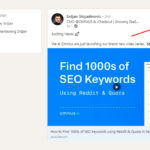Is your phone battery draining too fast? Discover How To Save My Battery with actionable tips and tricks from savewhere.net, extending its life and keeping you connected longer. Learn about optimizing settings, understanding battery usage, and making smart charging choices to maximize your device’s power efficiency and minimize energy waste.
1. Why Does My Phone Battery Drain So Fast?
Your phone battery might be draining quickly due to various factors, including app usage, screen brightness, network connectivity, and background processes. According to a study by Purdue University, inefficient app designs can significantly impact battery life.
Here are common reasons for rapid battery drain:
- High Screen Brightness: Bright screens consume significant power.
- Background App Activity: Apps refreshing in the background use energy.
- Location Services: Apps constantly tracking your location drain battery.
- Poor Network Connectivity: Searching for signals consumes power.
- Old Battery: Battery capacity degrades over time.
- Too many notifications: Each notification lights up your screen which requires power
2. How Do I Update My Phone’s Software to Save Battery?
Keeping your phone’s software updated is essential for optimizing battery performance because updates often include energy efficiency improvements. Apple recommends regularly updating to the latest iOS version for iPhones.
Here’s how to update your software:
- For iOS (Apple):
- Go to Settings > General > Software Update.
- If an update is available, tap “Download and Install.”
- For Android:
- Go to Settings > System > System Update.
- Check for updates and install if available.
3. What Are the Best Phone Settings to Save Battery?
Optimizing your phone’s settings can drastically improve battery life by reducing unnecessary power consumption. Experimenting with various settings will help you strike a balance between functionality and efficiency.
Consider these adjustments:
- Brightness: Reduce screen brightness or enable auto-brightness.
- Wi-Fi: Keep Wi-Fi on to use less power than cellular data.
- Bluetooth: Turn off Bluetooth when not in use.
- Location Services: Limit location access for apps.
- Notifications: Disable unnecessary push notifications.
- Auto-Lock: Set a shorter screen auto-lock time.
- Background App Refresh: Disable background app refresh.
4. How Does Low Power Mode Save My Phone’s Battery?
Low Power Mode is a feature designed to extend battery life by reducing background activity and optimizing performance. According to Apple, Low Power Mode can extend iPhone battery life by up to three hours.
Here’s how Low Power Mode works:
- Reduces display brightness.
- Optimizes device performance.
- Minimizes system animations.
- Disables background app refresh.
- Disables automatic downloads.
4.1. How Do I Enable Low Power Mode?
Enabling Low Power Mode is simple:
- For iOS: Go to Settings > Battery and toggle Low Power Mode on.
- For Android: Go to Settings > Battery > Battery Saver and turn it on.
5. How Can I View My Phone’s Battery Usage Information?
Monitoring battery usage helps identify which apps or processes consume the most power, allowing you to make informed decisions about managing them. According to a report by Android Authority, understanding battery usage patterns can extend battery life by up to 20%.
Here’s how to view battery usage information:
- For iOS:
- Go to Settings > Battery.
- View battery usage by app.
- For Android:
- Go to Settings > Battery > Battery Usage.
- View battery usage by app and hardware component.
5.1. What Does Background Activity Mean in Battery Usage?
Background activity indicates that an app is using battery power while running in the background. This can include refreshing content, syncing data, or tracking location.
To reduce background activity:
- Disable background app refresh.
- Limit location access.
- Manually fetch data in email apps.
5.2. Why Does Location and Background Location Affect Battery?
Location services drain battery because they require continuous GPS or network access to track your device’s location. Apps that constantly use location services significantly impact battery life.
To optimize location settings:
- Turn off location services for unnecessary apps.
- Set location permissions to “While Using the App.”
- Disable background location access.
5.3. How Does Home & Lock Screen Activity Drain Battery?
Home and Lock Screen activity indicates that your screen is frequently turned on, either by notifications or pressing the home button. Frequent screen activation consumes power.
To reduce this:
- Disable unnecessary push notifications.
- Set a shorter auto-lock time.
- Avoid frequently waking the screen.
5.4. How Do No Cell Coverage and Low Signal Drain Battery?
When your phone is in an area with poor cell coverage, it continuously searches for a better signal, which drains the battery quickly.
To mitigate this:
- Enable Airplane mode in areas with no coverage.
- Limit usage in low-signal areas.
- Use Wi-Fi calling when available.
6. Is It Better To Charge My Phone To 100% or 80%?
There’s a lot of debate about the best charging practices for lithium-ion batteries, but many experts recommend avoiding full charges to prolong battery lifespan. According to Battery University, keeping your battery between 20% and 80% can improve its longevity.
- Partial Charging: Charging to 80% is better for long-term battery health.
- Avoid Full Drains: Prevent the battery from dropping to 0% regularly.
- Frequent Top-Ups: Short, frequent charges are better than full cycles.
7. Does Leaving My Phone Charging Overnight Damage the Battery?
Leaving your phone charging overnight doesn’t usually damage the battery due to built-in protection circuits that prevent overcharging. However, it can still generate heat and potentially reduce battery lifespan over time.
- Smart Charging: Many phones have optimized charging features to prevent overcharging.
- Heat: Excessive heat can degrade battery health.
- Consider Timers: Use smart plugs or timers to limit charging time.
8. How Do Apps Drain My Phone Battery?
Apps can drain your phone’s battery in various ways, including background activity, location services, push notifications, and inefficient coding. According to a study by Avast, some apps are notorious for consuming excessive battery power.
:max_bytes(150000):strip_icc()/how-to-check-battery-usage-on-iphone-41772297-5c8151f7c9761c0001a1a574.png)
Here are common ways apps drain battery:
- Background Refresh: Apps updating data in the background.
- Location Tracking: Apps constantly using GPS.
- Push Notifications: Frequent alerts waking the screen.
- Resource-Intensive Tasks: High CPU or GPU usage.
- Poor Optimization: Inefficient coding leading to higher power consumption.
9. What Are Some Apps That Help Save Battery Life?
Several apps can help manage and optimize battery life by identifying power-hungry apps, managing background activity, and providing usage insights.
Here are some popular battery-saving apps:
- AccuBattery: Monitors battery usage and health.
- Greenify: Hibernates background apps.
- Battery Doctor: Optimizes settings to extend battery life.
- GSam Battery Monitor: Provides detailed battery usage statistics.
- Kaspersky Battery Life: Estimates remaining battery time and identifies power-draining apps.
10. How Does Screen Brightness Affect My Phone’s Battery Life?
Screen brightness is one of the most significant factors affecting battery life. A brighter screen consumes more power, so reducing brightness can substantially extend battery runtime.
Here’s how screen brightness impacts battery:
- High Consumption: Bright screens require more power.
- Auto-Brightness: Adjusts brightness based on ambient light.
- Dark Mode: Reduces overall screen brightness.
10.1. Should I Use Auto-Brightness on My Phone?
Auto-brightness can help save battery by dynamically adjusting the screen brightness based on ambient lighting conditions. According to a study by DisplayMate, auto-brightness can reduce screen power consumption by up to 30%.
- Dynamic Adjustment: Automatically adapts to lighting conditions.
- Power Savings: Reduces brightness in low-light environments.
- Improved Visibility: Increases brightness in bright environments.
11. How Does Wi-Fi and Bluetooth Affect My Phone’s Battery Life?
Wi-Fi and Bluetooth can impact battery life depending on their usage. Wi-Fi generally consumes less power than cellular data, while Bluetooth can drain battery when actively used.
- Wi-Fi vs. Cellular: Wi-Fi uses less power for data access.
- Bluetooth Usage: Active Bluetooth connections consume battery.
- Turn Off When Not in Use: Disable Wi-Fi and Bluetooth when not needed.
11.1. Is It Better to Use Wi-Fi or Cellular Data for Battery Life?
Using Wi-Fi is generally better for battery life than cellular data because Wi-Fi requires less power to transmit data. A study by the University of Michigan found that Wi-Fi consumes approximately half the power of cellular data.
- Lower Power Consumption: Wi-Fi uses less energy for data transmission.
- Stable Connection: Wi-Fi provides a more stable connection.
- Data Usage: Wi-Fi can save on cellular data charges.
12. How Does Location Services Impact My Phone’s Battery Life?
Location services can significantly drain battery life because they require continuous GPS or network access to track your device’s location. According to research by the National Renewable Energy Laboratory, GPS usage can increase battery consumption by up to 50%.
- Constant Tracking: Continuous GPS usage drains battery.
- Permission Settings: Control which apps can access location.
- Background Access: Limit background location access.
12.1. What Are the Different Location Service Settings and How Do They Affect Battery?
Different location service settings offer varying levels of access and impact on battery life:
- Always: Allows apps to access location at any time, draining battery quickly.
- While Using the App: Allows access only when the app is in use, saving battery.
- Never: Prevents the app from accessing location, conserving battery.
13. How Can I Manage Notifications to Save Battery?
Managing notifications can help save battery by reducing the number of times your screen turns on and minimizing background activity. According to a study by RescueTime, excessive notifications can reduce productivity and drain battery.
- Reduce Frequency: Limit the number of notifications.
- Disable Unnecessary Notifications: Turn off alerts for non-essential apps.
- Batch Notifications: Group notifications to reduce frequency.
14. How Does Airplane Mode Save My Phone’s Battery?
Airplane mode saves battery by turning off all wireless communication features, including cellular, Wi-Fi, and Bluetooth. This prevents the phone from constantly searching for signals, which consumes power.
- Disables Wireless Communication: Turns off cellular, Wi-Fi, and Bluetooth.
- Reduces Signal Search: Prevents the phone from searching for signals.
- Extends Battery Life: Conserves power when connectivity is unnecessary.
14.1. When Should I Use Airplane Mode to Save Battery?
Use Airplane mode in situations where you don’t need wireless connectivity, such as:
- Travel: On airplanes to comply with regulations.
- Low Signal Areas: In areas with poor cell coverage.
- Unnecessary Connectivity: When you don’t need calls, messages, or data.
15. How Does Dark Mode Affect My Phone’s Battery Life?
Dark mode can save battery life, especially on phones with OLED screens, because it reduces the amount of power needed to illuminate pixels. According to Google, using dark mode can save up to 60% of battery power.
- OLED Screens: Dark mode is most effective on OLED screens.
- Reduced Power Consumption: Dark colors require less energy.
- Eye Strain: Dark mode can reduce eye strain in low-light environments.
15.1. How Do I Enable Dark Mode?
Enabling dark mode is simple:
- For iOS: Go to Settings > Display & Brightness and select Dark.
- For Android: Go to Settings > Display > Theme and select Dark.
16. What Are Some Common Myths About Saving Phone Battery?
Several myths surround phone battery saving practices. Here are some common misconceptions:
- Myth: Closing Apps Saves Battery: Manually closing apps doesn’t always save battery.
- Myth: Using Third-Party Battery Savers: Many battery saver apps are ineffective.
- Myth: Charging to 100% Is Always Best: Partial charges are better for battery health.
17. How Can I Prolong the Life of My Phone’s Battery?
Prolonging battery life involves several strategies, including optimizing settings, managing apps, and adopting good charging habits. According to a report by iFixit, proper battery care can significantly extend its lifespan.
Consider these practices:
- Optimize Settings: Adjust screen brightness, Wi-Fi, and Bluetooth.
- Manage Apps: Limit background activity and location access.
- Adopt Good Charging Habits: Avoid full charges and drains.
- Keep Software Updated: Install the latest software updates.
- Avoid Extreme Temperatures: Protect the phone from heat and cold.
18. How Do Extreme Temperatures Affect My Phone’s Battery?
Extreme temperatures can negatively impact battery performance and lifespan. According to Apple, iPhones should be used in ambient temperatures between 62° to 72° F (16° to 22° C).
- Heat: High temperatures can cause irreversible damage.
- Cold: Low temperatures can temporarily reduce battery capacity.
- Avoid Exposure: Keep the phone away from direct sunlight and extreme cold.
19. Should I Turn Off My Phone to Save Battery?
Turning off your phone can save battery, especially if you don’t need it for an extended period. When the phone is off, it consumes no power.
- Zero Power Consumption: No power is used when the phone is off.
- Extended Periods: Useful for conserving battery during long periods of inactivity.
- Restart Benefits: Restarting the phone can also improve performance.
20. How Do Widgets Affect My Phone’s Battery Life?
Widgets can affect battery life because they constantly refresh and update information, consuming power in the background. According to a study by AVG, widgets are among the top battery-draining features on Android devices.
- Constant Refreshing: Widgets require continuous updates.
- Background Activity: They consume power in the background.
- Limit Usage: Reduce the number of widgets on the home screen.
21. How Do Live Wallpapers Affect My Phone’s Battery Life?
Live wallpapers can drain battery because they require continuous animation, consuming more power than static wallpapers. According to a report by Android Central, live wallpapers can reduce battery life by up to 15%.
- Continuous Animation: Live wallpapers require constant animation.
- Increased Power Consumption: They consume more power than static wallpapers.
- Use Static Wallpapers: Opt for static wallpapers to conserve battery.
22. What Are Some Accessories That Can Help Save Battery Life?
Several accessories can help extend battery life:
- Power Banks: Portable chargers for on-the-go charging.
- Battery Cases: Protective cases with built-in batteries.
- Solar Chargers: Chargers that use solar energy.
- Smart Plugs: Timers to control charging duration.
23. How Do Software Glitches Affect My Phone’s Battery Life?
Software glitches can cause unexpected battery drain due to inefficient processes or background activity. According to a report by TechRadar, software bugs can significantly impact battery performance.
- Inefficient Processes: Glitches can lead to higher power consumption.
- Background Activity: Bugs can cause unnecessary background activity.
- Update Software: Keeping software updated can fix glitches.
24. How Can I Identify and Fix Software Glitches Draining My Battery?
Identifying and fixing software glitches involves several steps:
- Monitor Battery Usage: Check battery usage to identify unusual activity.
- Restart the Phone: Restarting can resolve temporary glitches.
- Update Software: Ensure the phone is running the latest software.
- Reset to Factory Settings: If problems persist, consider a factory reset.
25. How Does the Age of My Phone Affect Battery Life?
The age of your phone significantly affects battery life. Lithium-ion batteries degrade over time, losing capacity and performance. According to Battery University, a typical lithium-ion battery loses about 20% of its capacity after 500 charge cycles.
- Battery Degradation: Capacity decreases over time.
- Charge Cycles: Batteries have a limited number of charge cycles.
- Replacement: Consider replacing the battery after a few years.
26. Can Replacing My Phone’s Battery Improve Battery Life?
Replacing your phone’s battery can significantly improve battery life, especially if the original battery has degraded over time. A new battery restores the phone to its original capacity.
- Restores Capacity: A new battery returns the phone to its original capacity.
- Improved Performance: Enhances overall battery performance.
- Professional Installation: Consider professional installation to avoid damage.
27. How Do Charging Habits Affect My Phone’s Battery Life?
Charging habits play a crucial role in battery health. Poor charging practices can accelerate battery degradation, while good habits can prolong lifespan.
Consider these practices:
- Avoid Full Charges: Partial charges are better for long-term health.
- Prevent Full Drains: Don’t let the battery drop to 0% regularly.
- Use the Right Charger: Use the charger recommended by the manufacturer.
- Avoid Overheating: Keep the phone cool while charging.
28. What Are Some Bad Charging Habits to Avoid?
Several charging habits can harm battery health:
- Overnight Charging: Leaving the phone charging overnight generates heat.
- Using Cheap Chargers: Low-quality chargers can damage the battery.
- Charging in Extreme Temperatures: Charging in heat or cold can degrade battery.
- Frequent Full Drains: Letting the battery drop to 0% regularly reduces lifespan.
29. How Do Third-Party Chargers Affect My Phone’s Battery Life?
Third-party chargers can affect battery life and safety. Low-quality chargers may not provide the correct voltage or current, leading to battery damage or even safety hazards.
- Voltage and Current: Incorrect voltage can damage the battery.
- Safety Hazards: Low-quality chargers can overheat or cause fires.
- Use Official Chargers: Use chargers recommended by the manufacturer.
30. How Can I Check My Phone’s Battery Health?
Checking battery health helps assess its current condition and performance. Some phones have built-in tools for checking battery health.
Here’s how to check battery health:
- For iOS: Go to Settings > Battery > Battery Health.
- For Android: Use third-party apps like AccuBattery or Battery Guru.
31. What Does Maximum Capacity Mean in iPhone Battery Health?
Maximum Capacity in iPhone Battery Health indicates the battery’s capacity compared to when it was new. A lower percentage means the battery has degraded over time.
- Percentage of Original Capacity: Indicates the battery’s current capacity.
- Performance Impact: Lower capacity can affect performance.
- Replacement Indication: A low percentage indicates the need for replacement.
32. How Does Optimized Battery Charging Work on iPhones?
Optimized Battery Charging on iPhones is a feature that learns your charging habits and delays charging past 80% until just before you need to use your phone. This reduces battery aging.
- Learns Charging Habits: Adapts to your charging patterns.
- Delays Charging: Delays charging past 80% to reduce aging.
- Extends Battery Lifespan: Helps prolong battery lifespan.
33. How Can I Calibrate My Phone’s Battery?
Calibrating your phone’s battery can help ensure accurate battery percentage readings. Calibration involves fully charging and discharging the battery.
Here’s how to calibrate:
- Charge to 100%: Fully charge the phone.
- Discharge to 0%: Let the battery drain completely.
- Recharge to 100%: Fully recharge the phone.
34. What Are Some Advanced Tips for Saving Phone Battery?
Advanced tips for saving battery include:
- Root/Jailbreak Tweaks: Custom modifications for advanced control.
- Custom ROMs: Alternative operating systems with battery optimizations.
- Kernel Tweaks: Modifications to the kernel for improved efficiency.
Warning: These tips can void your warranty and cause instability.
35. How Does Using a Computer to Charge My Phone Affect the Battery?
Using a computer to charge your phone can be slower than using a wall charger because computers typically provide less power. However, it doesn’t harm the battery.
- Slower Charging: Computers provide less power.
- No Damage: Doesn’t harm the battery.
- Convenient Option: Useful when a wall charger isn’t available.
36. How Does Fast Charging Affect My Phone’s Battery Life?
Fast charging can generate more heat, which can degrade battery health over time. However, manufacturers implement safeguards to mitigate these effects.
- Generates Heat: Fast charging produces more heat.
- Safeguards: Manufacturers include protection mechanisms.
- Use Sparingly: Avoid frequent fast charging to prolong battery life.
37. How Can I Monitor My Phone’s Temperature to Protect the Battery?
Monitoring your phone’s temperature can help prevent overheating, which can damage the battery.
Use these apps to monitor temperature:
- CPU-Z: Provides temperature readings for Android devices.
- iStat Menus: Monitors temperature on iOS devices.
38. How Can I Prevent My Phone From Overheating?
Preventing overheating involves several strategies:
- Avoid Direct Sunlight: Keep the phone away from direct sunlight.
- Limit Resource-Intensive Tasks: Avoid prolonged gaming or video streaming.
- Remove Case: Remove the case to improve heat dissipation.
- Close Background Apps: Close unnecessary apps.
39. What Are Some Battery-Saving Tips for Specific Phone Models?
Specific phone models may have unique battery-saving tips. Consult the manufacturer’s website or user forums for model-specific advice.
- Manufacturer Resources: Check the manufacturer’s website for tips.
- User Forums: Consult user forums for model-specific advice.
- Software Updates: Keep software updated for optimizations.
40. How Does Using Headphones Affect My Phone’s Battery Life?
Using headphones can affect battery life, especially if they require power from the phone. Bluetooth headphones consume more power than wired headphones.
- Bluetooth Headphones: Consume more power.
- Wired Headphones: Use less power.
- Volume Levels: Higher volume levels drain more battery.
41. How Does Using My Phone As A Hotspot Affect Battery Life?
Using your phone as a hotspot can significantly drain battery life because it requires continuous data transmission and Wi-Fi broadcasting.
- Continuous Transmission: Requires constant data transmission.
- Wi-Fi Broadcasting: Consumes additional power.
- Limit Usage: Avoid using the hotspot feature for extended periods.
42. How Can I Optimize Gaming on My Phone to Save Battery?
Optimizing gaming on your phone can save battery:
- Lower Graphics Settings: Reduce graphics quality.
- Close Background Apps: Close unnecessary apps.
- Limit Playtime: Avoid prolonged gaming sessions.
- Use Game Mode: Enable game mode for optimizations.
43. How Does Using Navigation Apps Affect My Phone’s Battery Life?
Navigation apps can drain battery because they require continuous GPS access and screen usage.
- Continuous GPS Access: Drains battery quickly.
- Screen Usage: Constant screen activity consumes power.
- Use Sparingly: Limit usage to essential navigation.
44. How Can I Extend Battery Life While Traveling?
Extending battery life while traveling involves several strategies:
- Carry a Power Bank: Portable chargers for on-the-go charging.
- Enable Airplane Mode: In areas with no coverage.
- Optimize Settings: Adjust brightness, Wi-Fi, and Bluetooth.
- Limit Usage: Avoid unnecessary app usage.
45. How Do Cloud Storage Services Affect My Phone’s Battery Life?
Cloud storage services can drain battery by continuously syncing data in the background.
- Continuous Syncing: Drains battery quickly.
- Adjust Sync Settings: Limit background syncing.
- Manual Syncing: Opt for manual syncing.
46. How Can I Disable Unnecessary System Services to Save Battery?
Disabling unnecessary system services can save battery:
- Disable Location Services: Limit location access for apps.
- Turn Off Bluetooth: Disable Bluetooth when not in use.
- Limit Background Activity: Disable background app refresh.
- Use Battery Optimization Tools: Utilize built-in battery optimization features.
47. What Are Some Apps That Can Help Me Manage My Phone’s Resources?
Several apps can help manage your phone’s resources:
- Greenify: Hibernates background apps.
- GSam Battery Monitor: Provides detailed battery usage statistics.
- Task Manager: Manages running processes.
- System Monitor: Monitors CPU and memory usage.
48. How Can I Use Accessibility Features to Save Battery?
Accessibility features can save battery:
- Grayscale Mode: Reduces color usage.
- Reduce Motion: Disables animations.
- Invert Colors: Inverts colors for easier viewing.
- Voice Control: Reduces screen usage.
49. How Do Themes and Launchers Affect My Phone’s Battery Life?
Themes and launchers can affect battery life. Some themes and launchers consume more resources than others.
- Resource Consumption: Some themes use more resources.
- Animations: Live wallpapers and animations drain battery.
- Choose Efficient Options: Opt for simple, efficient themes.
50. What Should I Do If My Phone’s Battery Is Draining Even After Trying These Tips?
If your phone’s battery is still draining quickly, consider these steps:
- Check for Malware: Scan for malware.
- Factory Reset: Reset the phone to factory settings.
- Replace the Battery: Replace the battery.
- Contact Support: Contact the manufacturer or carrier.
Visit savewhere.net for more tips and resources to save money and optimize your phone’s battery life.
Address: 100 Peachtree St NW, Atlanta, GA 30303, United States.
Phone: +1 (404) 656-2000.
Website: savewhere.net.
FAQ About Saving Phone Battery
Q1: What is the most effective way to save my phone battery?
The most effective way to save your phone battery is to reduce screen brightness, limit background app activity, and enable Low Power Mode or Battery Saver mode. These adjustments significantly decrease power consumption.
Q2: How does screen brightness affect my phone’s battery life?
Screen brightness significantly affects battery life because brighter screens consume more power. Reducing brightness or enabling auto-brightness can substantially extend battery runtime by reducing the energy required to illuminate the screen.
Q3: Should I always close apps on my iPhone or Android phone to save battery?
Manually closing apps doesn’t always save battery. Modern operating systems like iOS and Android manage apps efficiently, and closing them can sometimes lead to increased battery consumption as the phone needs to reload them when reopened.
Q4: Is it better to charge my phone to 100% or keep it between 20% and 80% for battery health?
It’s generally better to keep your phone’s battery between 20% and 80% for long-term battery health. Partial charging can prolong battery lifespan, whereas consistently charging to 100% and letting it drain to 0% can degrade the battery faster.
Q5: Does leaving my phone charging overnight damage the battery?
Leaving your phone charging overnight generally doesn’t damage the battery due to built-in protection circuits that prevent overcharging. However, it can generate heat, which may reduce battery lifespan over time.
Q6: How do location services impact my phone’s battery life, and what settings should I use?
Location services can significantly drain battery life because they require continuous GPS or network access. To optimize battery life, set location permissions to “While Using the App” or disable location services for unnecessary apps.
Q7: What is Low Power Mode, and how does it help save my phone’s battery?
Low Power Mode is a feature designed to extend battery life by reducing background activity, optimizing performance, and minimizing system animations. It helps save battery by limiting non-essential processes, thus conserving power.
Q8: How can I check which apps are draining my phone’s battery the most?
To check which apps are draining your phone’s battery, go to Settings > Battery on both iOS and Android. This section provides a detailed breakdown of battery usage by app, allowing you to identify and manage power-hungry apps.
Q9: Does using Wi-Fi or cellular data consume more battery on my phone?
Using Wi-Fi generally consumes less power than cellular data. Wi-Fi requires less energy to transmit data, making it a more battery-efficient option compared to cellular data, especially for tasks like streaming or downloading large files.
Q10: How does the age of my phone affect its battery life, and when should I consider replacing the battery?
The age of your phone significantly affects battery life. Lithium-ion batteries degrade over time, losing capacity and performance. If you notice a significant decrease in battery life after a few years, consider replacing the battery to restore optimal performance.
Ready to take control of your finances and start saving? Visit savewhere.net today to discover more tips, find exclusive deals, and connect with a community of like-minded individuals dedicated to financial success!